Want to start streaming games on YouTube? This guide will show you how to set up your stream, choose the right equipment and software, and start sharing your gameplay with your audience.
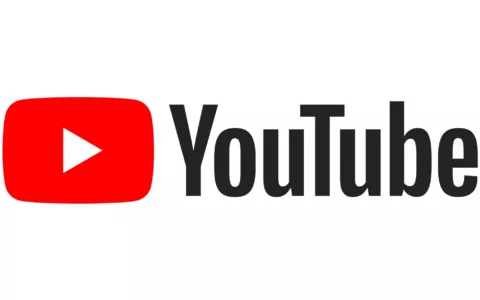
If you're a gamer, you might have thought about streaming your gameplay on YouTube. Streaming can help you build an audience, connect with other gamers, and even make money. However, if you're new to streaming, it can be overwhelming to figure out where to start. In this article, we'll walk you through the steps of streaming your gameplay on YouTube.
Before you can start streaming your gameplay on YouTube, you'll need to set up your YouTube channel. If you don't already have a channel, you can create one for free. Make sure to choose a name and profile picture that represent your brand or personality.
To stream your gameplay on YouTube, you'll need to use streaming software. Some popular options include OBS (Open Broadcaster Software), Streamlabs OBS, and XSplit. Download the software that best fits your needs and follow the installation instructions.
Once you have your streaming software installed, you'll need to connect it to your YouTube account. This process will vary depending on the software you're using, but most will have a "Connect Account" or "Authorize" button that you'll need to click. Follow the prompts to connect your YouTube account to your streaming software.
After you've connected your streaming software to YouTube, you'll need to configure your streaming settings. This includes selecting the game you want to stream, setting your resolution and frame rate, and adjusting your audio and video settings. Make sure to test your settings before you go live to ensure everything is working correctly.
Once you've set up your channel, downloaded your streaming software, connected it to YouTube, and configured your settings, you're ready to go live! Click the "Start Streaming" button in your streaming software, and your gameplay will be broadcasted to your YouTube channel.
Streaming your gameplay on YouTube can be a fun and rewarding experience. By following these steps, you can start building your audience and connecting with other gamers. Remember to interact with your audience, promote your streams on social media, and keep improving your stream quality. Good luck and have fun!