Learn how to easily exit Big Picture Mode on Steam with this guide. Whether you're using a controller or a keyboard and mouse, these simple steps will help you switch back to the regular Steam interface in no time.
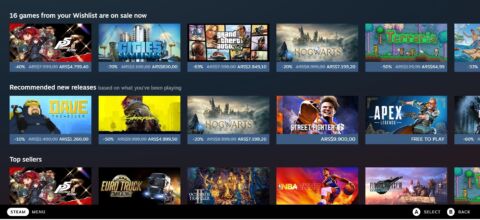
If you're a regular user of Steam, you might be familiar with Big Picture Mode, which is a feature that allows you to use Steam on your TV or with a controller. However, if you want to exit Big Picture Mode and go back to the regular Steam interface, you might not know how to do it. Here's a guide to help you exit Big Picture Mode on Steam.
If you're using a controller to navigate in Big Picture Mode, you'll need to follow these steps to exit:
If you're using your keyboard and mouse to navigate in Big Picture Mode, you can follow these steps to exit:
By following these simple steps, you can quickly exit Big Picture Mode on Steam and return to the regular Steam interface.
Now you know how to exit Big Picture Mode on Steam, which can be helpful if you accidentally enter it or if you want to switch back to the regular interface. It's a simple process that only takes a few steps, so you can quickly get back to playing your favorite games on Steam.