Learn how to uninstall games from the Epic Games Launcher with ease. Free up space and manage your game collection efficiently following simple steps to remove unwanted games from your library.
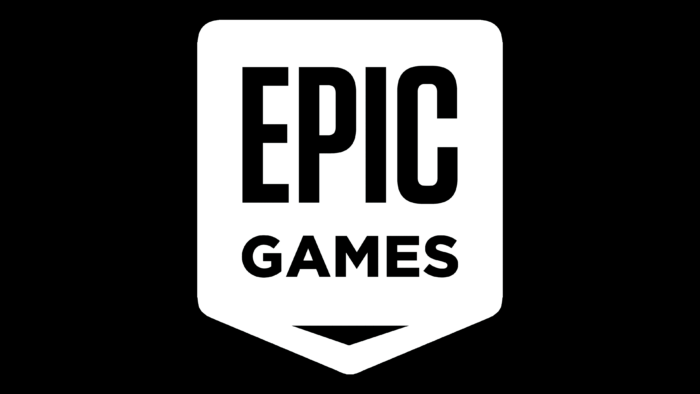
Learn how to remove unwanted games from your Epic Games library to free up space and manage your game collection efficiently. In this guide, we'll walk you through the simple steps to uninstall games from the Epic Games Launcher.
Launch the Epic Games Launcher on your computer. If you don't have it installed, download it from the official Epic Games website and log in with your Epic Games account credentials.
In the Epic Games Launcher, click on the "Library" tab located at the left sidebar. This will display a list of all the games you currently have in your Epic Games library.
Scroll through your library to find the game you want to uninstall. Once you've located it, click on the three-dot menu icon next to the game's title.
From the drop-down menu, select "Uninstall" to initiate the uninstallation process. Follow the on-screen prompts to confirm the uninstallation. Depending on the game's size, the process may take a few moments to complete.
By following these steps, you can easily remove games you no longer wish to keep in your Epic Games library and make room for new gaming adventures.