Struggling with Epic Games Error Code II-E1003? Learn how to fix it by clearing the launcher cache, verifying game files, and ensuring a stable internet connection. Get back to gaming without interruptions!
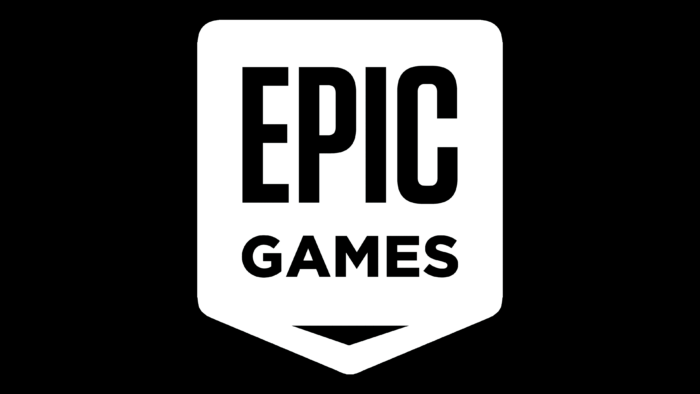
Epic Games Error Code II-E1003 can be a frustrating obstacle when you're trying to download or install your favorite games. This error typically occurs when the launcher encounters issues while downloading game files due to corrupted cache. In this guide, we'll walk you through the steps to resolve this issue and get back to gaming.
The first step is to clear the cache of the Epic Games Launcher. Corrupted cache files can cause various errors, including II-E1003. To clear the cache:
After clearing the cache, you should verify the game files to ensure they are intact and not corrupted. To do this:
Close the Epic Games Launcher completely and restart it. Sometimes, simply restarting the launcher can resolve the issue as it refreshes the connection and cache.
Ensure you have a stable internet connection while downloading or installing games. A weak or intermittent connection can lead to errors like II-E1003.
If the error persists despite trying the above steps, consider reaching out to Epic Games support. They can provide additional assistance for specific issues.
Epic Games Error Code II-E1003 can disrupt your gaming experience, but following these steps should help you resolve it. By clearing the launcher cache, verifying game files, and ensuring a stable internet connection, you'll be back to enjoying your favorite games in no time.