You can install a CurseForge standalone app instead of using it via the Overwolf client. Here's where to download and install CurseForge without Overwolf.
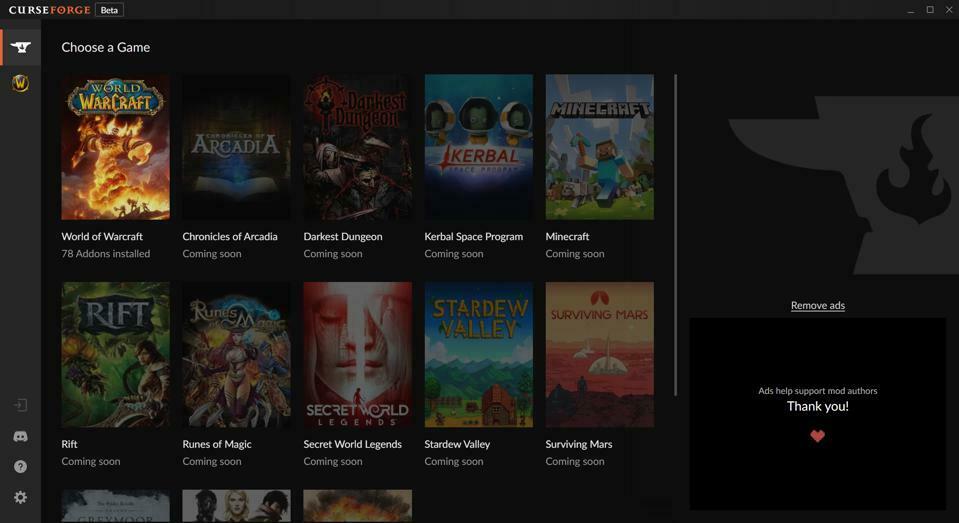
You don't wanna rely on Overwolf to handle your World of Warcraft addons via CurseForge? Luckily, there is a standalone CurseForge client, which allows direct add-on management without Overwolf.
Head to the CurseForge website. Instead of clicking "Download," opt for "More download options", which will take you to the page's bottom.
Once there, choose "Download for Windows / Mac / Linux" to start your download.
Once downloaded, run the installer and follow prompts to install CurseForge on your computer.
After installation, launch the CurseForge app by double-clicking the desktop icon or searching "CurseForge" in your computer's search bar.
Logged into CurseForge, easily browse and install World of Warcraft and other game addons. Search, click "Install", and CurseForge handles the rest.
If you seek a way to manage WoW addons without Overwolf, the standalone CurseForge client is ideal. With these straightforward steps, you'll have CurseForge on your PC, simplifying addon management.